Use the Version Filters page to create groupings of versions. Once these have been created they can be used to limit the number of versions you will be able to select while using the Reporting side of the application.
- Select Reporting from the Navigation Toolbar.
- Click on the Definitions tab, and then the Version Filters page.
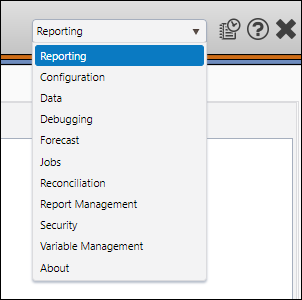
What you can do on this Page
Create Version Filters
To create a version filter, follow these steps:
- Select the context you wish to add a version filter to using the Context drop-down menu in the Context/Report Selection pane.
- Click the Create button.
- Enter a name for your filter in the Version Filters field. If the name of your filter is not unique, a number will be appended to the end of the version filter name when it is saved.
- Use the Owner drop-down menu to select who will have access to your filter.
- Use the Filter versions by context drop-down menu to display versions from one or all of your contexts. This will allow you to create version filters for specific contexts, or create filters that can be activated in multiple contexts.
- Select the versions you wish to include in your filter from the Available Objects list, and click the Add (>>) button to add them to the Included In Filter list. You can also double-click on versions to move them between lists.
- (Optional) Use the Comments field to add comments to your version filter.
- When you have finished setting up your version filter, click the Save button to save it.
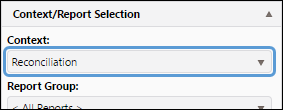

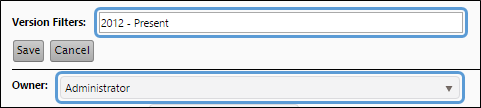
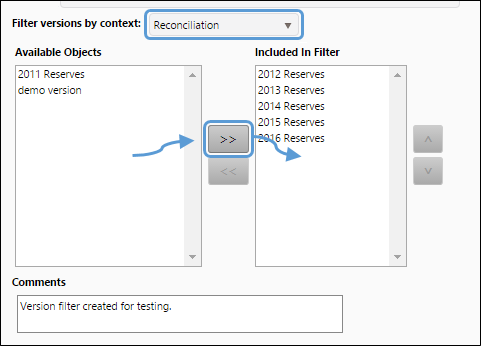
Click image to expand or minimize.
After creating Version Filters, they can be activated using the Version Filter drop-down menu in the Hierarchy/Version Selection pane (visible below).
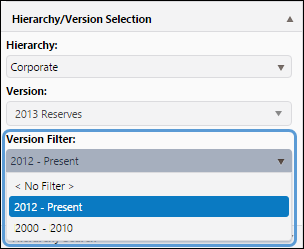
Edit Version Filters
Provided you have the appropriate permissions, you will be able to modify preexisting version filters.
- Select the context associated with the version filter you wish to modify using the Context drop-down menu in the Context/Report Selection pane.
- Select the version filter you wish to edit from the Version Filters drop-down menu.
- Click the Edit button.
- Modify your filter as you would when creating it. You will be able to:
- Rename your filter
- Add new versions to your filter (from any context)
- Remove versions from your filter
- Change the ownership of your filter
- Modify the comments associated with your filter
- Click the Save button when you have finished modifying your filter to save your changes.

Delete Version Filters
Provided you have the appropriate permissions, you will be able to delete version filters.
- Select the context associated with the version filter you wish to delete using the Context drop-down menu in the Context/Report Selection pane.
- Select the version filter you want to delete from the Version Filters drop-down menu.
- Click the Delete button.
- You will be prompted to confirm the deletion. Click OK to delete your version filter.

Activate a Version Filter
Once version filters have been created, you can activate them while using any of the pages in the Reporting side of the application. Use the Version Filter drop-down menu in the Hierarchy/Version Selection pane to activate the version filters you create.
